Configurable Price Arms
Feature Release - August 16, 2024
Introducing configurable price arms, where you can set specific prices that will be included in your experiments. This feature lets you apply desired vanity pricing, broaden the range you are testing, or explore exact prices that you are interested in.
How it Works
- Continue creating campaigns by setting the
Goal,Rounding RulesandCampaign Price Range. - SKUs added to campaigns will continue to automatically inherit all campaign details. Prices will be auto-generated based on the SKU's
Standard Priceand the boundaries defined in theCampaign Price Range.
*This includes all ways to add to a campaign with the exception of CSV file upload. Details on the CSV file upload can be found at the bottom of this guide. - To view auto-generated or existing price configurations, click into an individual SKU.
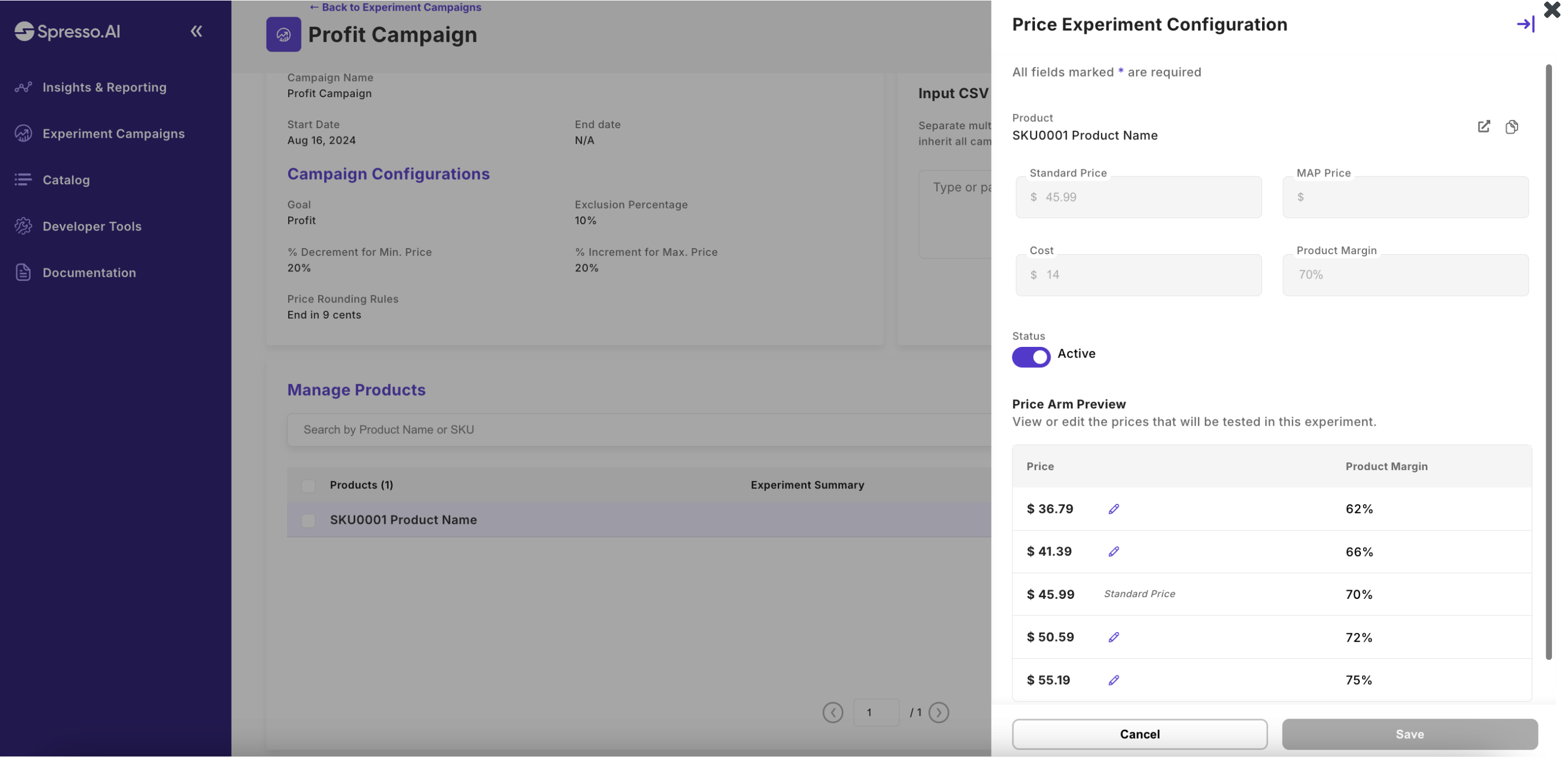
- To edit auto-generated or existing price configurations, click the pencil icon and add your desired price.
- The below will be validated:
- Prices must be distinct
- Prices must be higher than MAP price
- Standard price must be included
- The below will be validated:
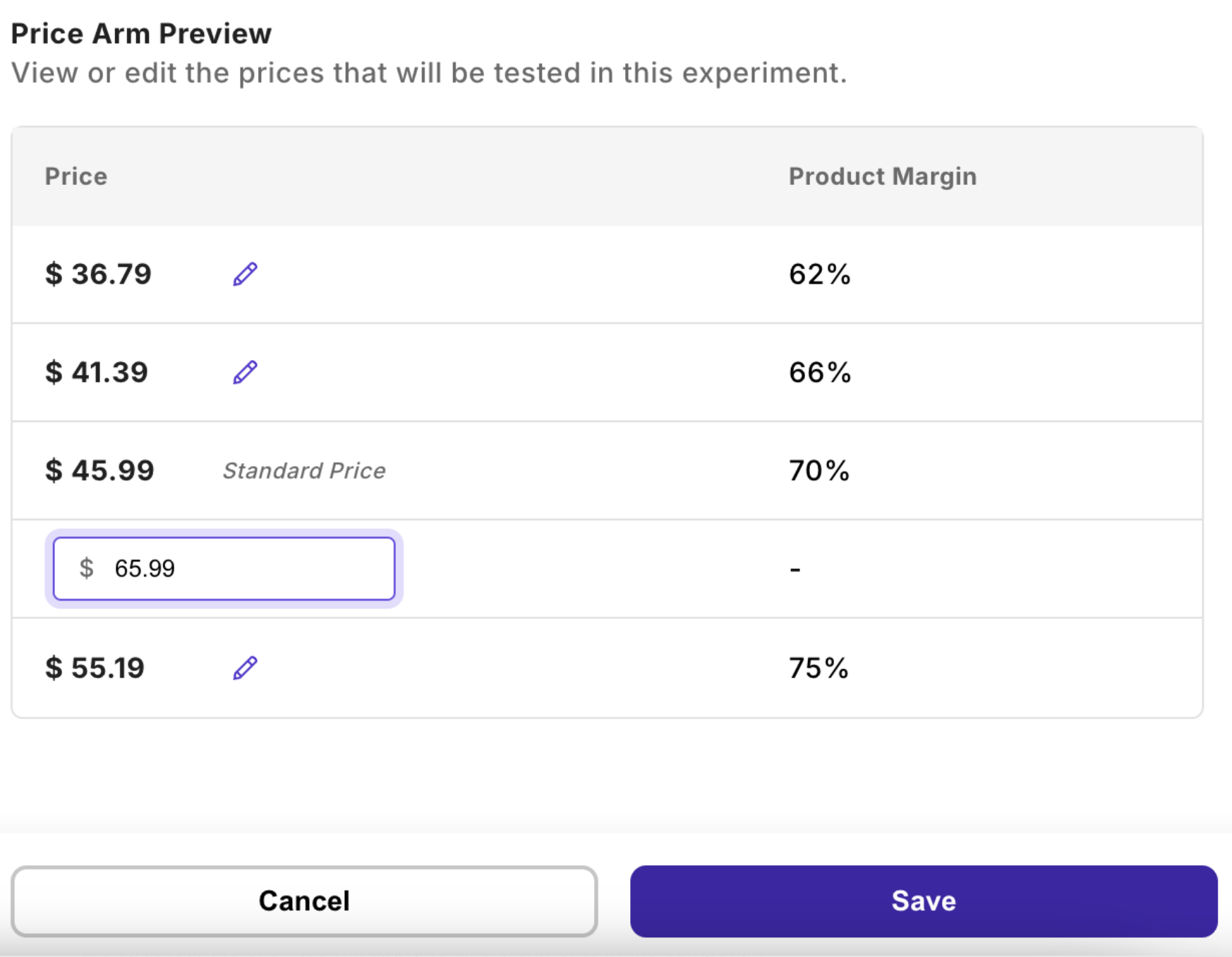
- If prices are edited to differ from campaign configurations, a
Custom Pricesbadge will appear.
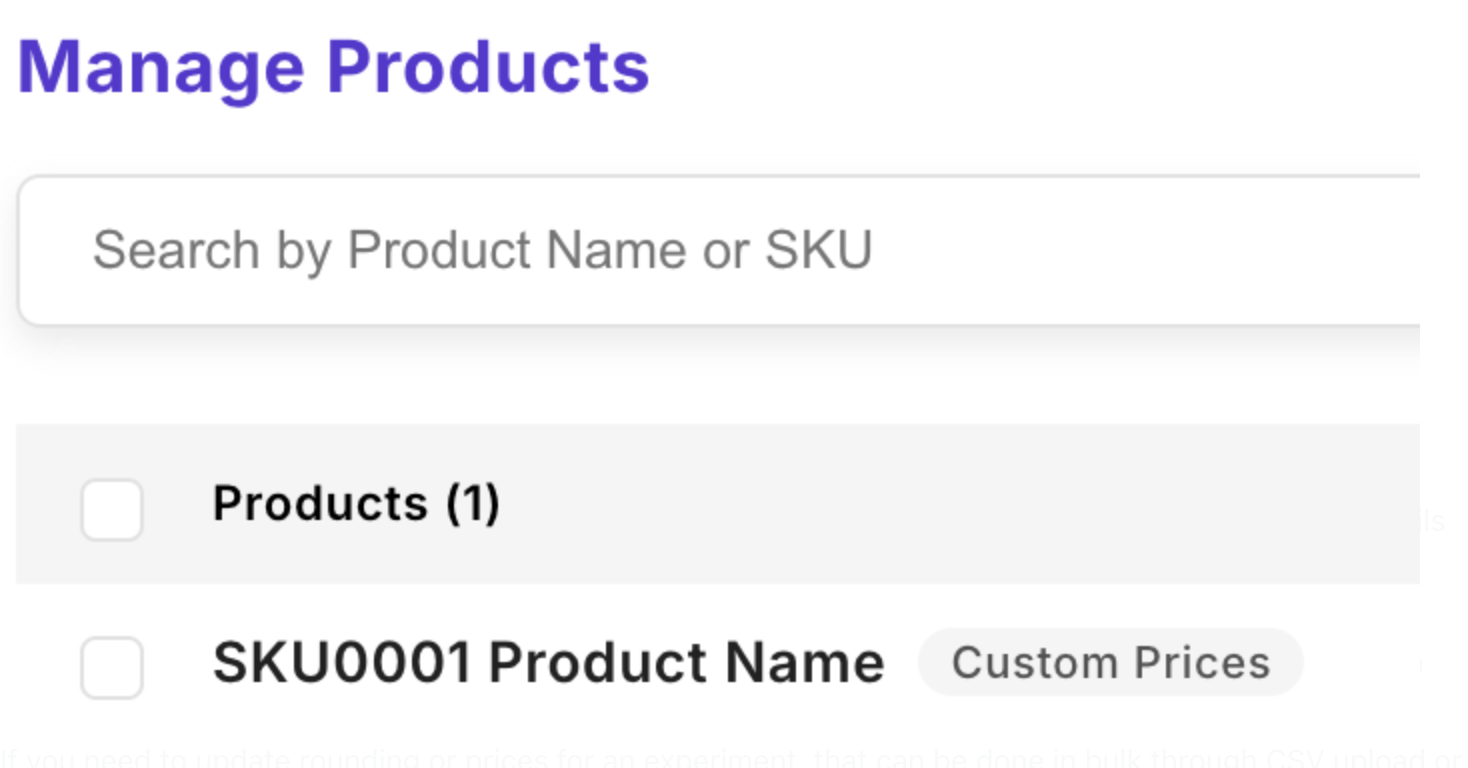
CSV File Upload
Add by CSV File Upload
You can still add SKUs to a campaign using a CSV file, but now you'll need to include specified prices in the upload.
- Reference the
Example Fileprior to CSV upload. - Upload a list of SKUs and 4 corresponding prices to be tested via CSV file.
- Standard price will always be tested and therefore should not be included in your CSV upload.
- SKUs added through the CSV file upload will display a
Custom Pricesbadge.
Adding by CSV file does not auto-generate prices. Only add by CSV file if you are specifying the exact prices you want to test in your experiment. If you do not want to specify exact prices while adding a SKU into a campaign, utilize the Bulk Input or Search and Add functions.
Edit by CSV File Upload
The CSV file upload can also be used to edit prices that were either previously auto-generated or configured.
- Reference the
Example Fileprior to CSV upload. - Upload a list of SKUs and 4 updated prices to be tested via CSV file.
- Standard price will always be tested and therefore should not be included in your CSV upload.
- SKUs edited through the CSV file upload will display a
Custom Pricesbadge.
