Catalog Intake
A critical step in order to start using Price Optimization is to upload your catalog information.
| Attribute | Notes |
|---|---|
| Name | Item name |
| SKU Id | SKU identifier |
| Product Id | Product family identifier (optional) |
| UPC | Universal product code (optional) |
| Brand | Item brand name (optional) |
| Category | Item category. Provide tree or lowest category level (optional) |
| Cost** | Item cost |
| Price | Item price |
| MAP Price | Item minimum advertised price (optional) |
| MSRP Price | Item manufacturer suggested retail price (optional) |
**Cost is an important input to our AI models. If you cannot easily provide a cost for each item, please contact oursupport team so they can walk you through alternatives.
Upload Catalog Options
- Create and manage through SFTP - just like you would to any other ad / affiliate network
- Create and manage through Spresso Console app
- Create by manage through data connectors.
SFTP
You can obtain SFTP credentials and download a sample CSV file from our console.
Spresso Console App
- Navigate to the Catalog page of the console app
- Using the dropdown select upload by csv
- 💡Download an example file to use as a guide
- Fill in your product catalog information
- Upload your file
- Once products are created, you can easily edit and manage your products through the console app.
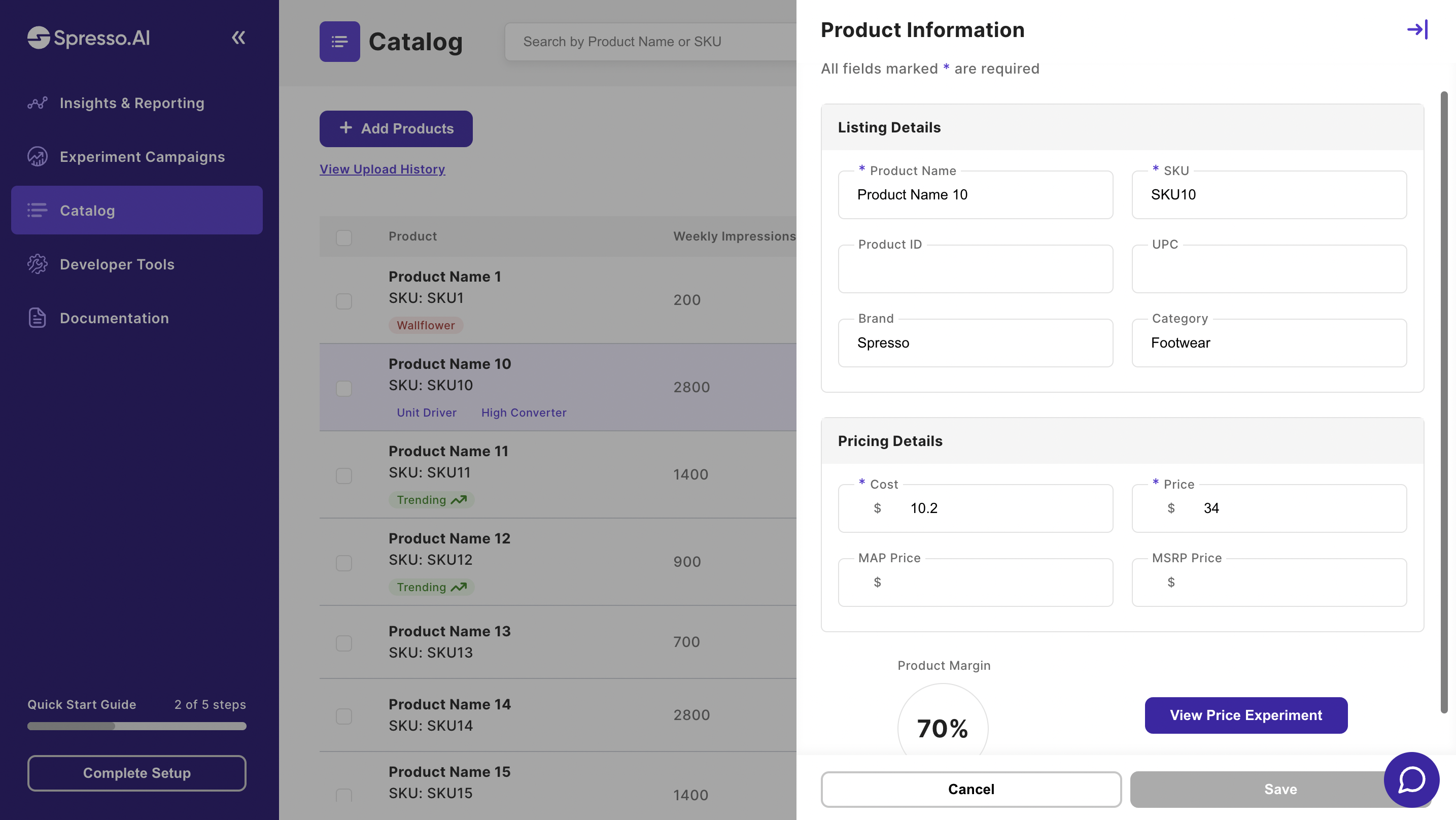
- Once your Event SDK is integrated, view SKU level badges and insights on the catalog page.
- Utilize the Spresso.AI chatbot to gain a deeper understanding of these metrics and how you they can be used to guide the set up of price agents.
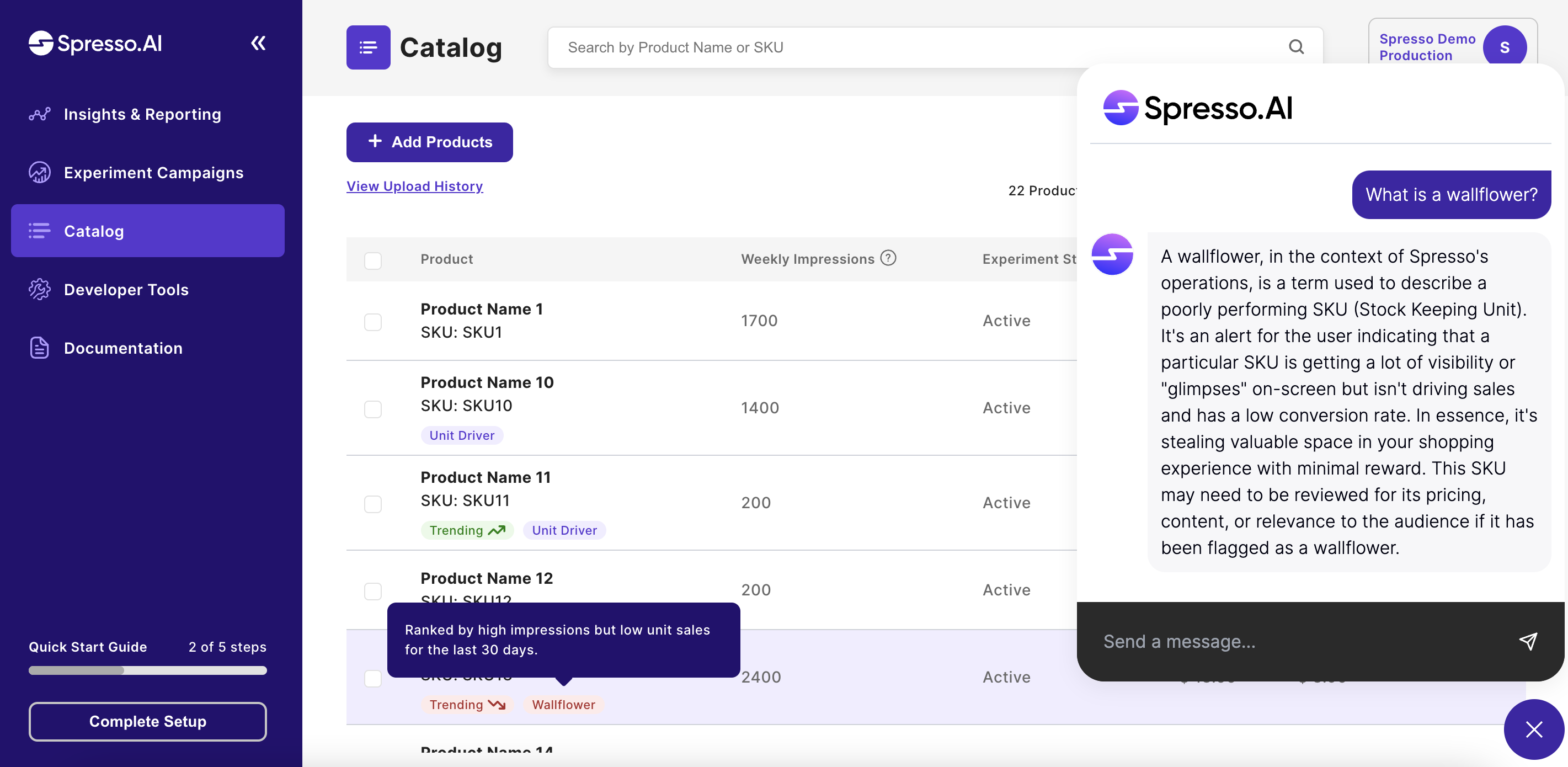
Data Connectors
Reach out to our support team to see what connectors work for you!
Updated 3 months ago
